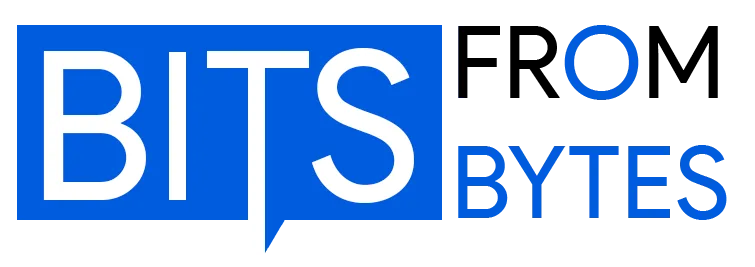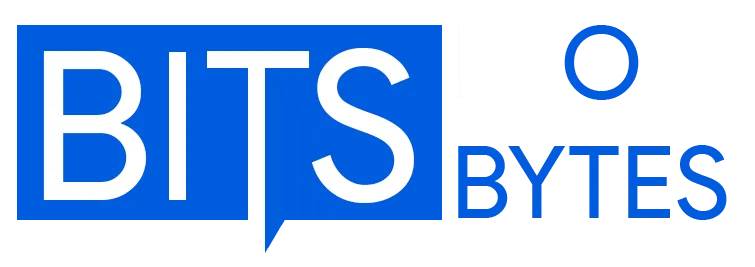Axon 2 Software
Axon 2 represented Bits From Bytes’ purpose-built slicing software designed specifically for their ecosystem of 3D printers, including the RapMan 3.1, 3DTouch, and BfB 3000 models. Released as an evolution of the original Axon software, version 2 simplified the complex process of converting 3D CAD models into printable G-code while maintaining the advanced capabilities needed for professional results.
Built on the foundation of the open-source Skeinforge slicing engine, Axon 2 provided a user-friendly interface that abstracted away much of Skeinforge’s complexity while preserving access to critical settings for advanced users. The software became an essential component of the BfB printing workflow, supplied complimentary with all BfB 3D printers and designed to work seamlessly with their hardware.
This comprehensive guide documents the capabilities, features, and practical usage of Axon 2, preserving knowledge about this important piece of early desktop 3D printing software history.
Software Architecture & Requirements
System Requirements
Axon 2 was designed exclusively for Windows operating systems, reflecting the dominant platform among BfB’s target markets in education and professional environments.
Minimum System Requirements:
- Operating System: Windows XP, Vista, 7, 8, or 10
- Processor: 1.5 GHz or faster
- RAM: 2GB minimum, 4GB recommended
- Hard Drive: 500MB free space for installation
- Graphics: DirectX 9 compatible graphics card
- Python 2.7 (automatically installed by Axon installer)
Installation Path:
- Default:
C:\Program Files\Bits from Bytes\Axon 2\ - Python environment:
C:\Python27\ - Skeinforge profiles:
%USERPROFILE%\.skeinforge\ - Axon profiles:
%LOCALAPPDATA%\Axon\
Python Integration
Axon 2’s reliance on Python 2.7 was inherited from its Skeinforge foundation. The installer automatically deployed the Python environment, eliminating manual configuration for most users.
Python Components:
- Core Python 2.7 interpreter
- Required libraries for STL processing
- Skeinforge slicing engine modules
- Custom BfB extensions for material profiles
The software did not use the Windows registry, making it suitable for deployment in educational networks with restricted user permissions. All configuration files resided in standard user profile directories.
Core Features & Capabilities
STL File Import & Repair
Axon 2 provided robust STL file handling with automatic error detection and repair capabilities.
Import Features:
- Direct STL file loading (ASCII and binary formats)
- Automatic mesh validation on import
- One-click repair for non-manifold geometry
- Visual feedback for problem areas
- Support for large STL files (500MB+)
Common STL Issues Repaired:
- Inverted surface normals
- Non-manifold edges
- Gaps in mesh geometry
- Duplicate vertices
- Self-intersecting triangles
The repair function utilized algorithms similar to those in Netfabb Studio, though less sophisticated. Complex geometric issues occasionally required pre-processing in dedicated STL repair software before import.
3D Model Visualization
The software provided comprehensive visualization tools for model inspection before slicing.
Viewing Capabilities:
- Full 3D rotation and pan controls
- Zoom functionality at all levels
- Multiple viewing angles (top, side, front)
- Wireframe and solid rendering modes
- Build platform representation
- Real-time model positioning feedback
The viewer maintained responsive performance even with complex models, using optimized rendering techniques to handle high-polygon meshes efficiently.
Model Positioning & Transformation
Axon 2 offered precise control over model placement on the virtual build platform.
Transformation Tools:
- XYZ position adjustment with numerical input
- Rotation on all three axes (0-360 degrees)
- Uniform and non-uniform scaling
- Automatic centering on build platform
- Multiple model placement (for batch printing)
- Height-from-platform adjustment
Positioning Best Practices:
- Center large models for balanced weight distribution
- Orient parts to minimize support material requirements
- Position flat surfaces on build platform when possible
- Consider extruder path when placing multiple models
Material Profile System
Pre-Configured Profiles
Axon 2 included carefully tuned material profiles for BfB’s supported thermoplastics.
Standard ABS Profile:
- Extruder temperature: 230°C
- Raft temperature: 240°C (first layer boost)
- Bed temperature: 110°C (when heated bed present)
- Cooling: Minimal (fan off or low speed)
- Retraction distance: 1.5mm
- Retraction speed: 20mm/s
Standard PLA Profile:
- Extruder temperature: 190°C
- Raft temperature: 200°C
- Bed temperature: 60°C (when heated bed present)
- Cooling: Active (fan on after first layer)
- Retraction distance: 1.0mm
- Retraction speed: 25mm/s
Dual Material Configuration
For printers equipped with multiple extruders, Axon 2 supported dual-material printing with independent temperature control.
Dual Extruder Settings:
- Extruder 1: Part material selection
- Extruder 2: Support material or secondary color
- Independent temperature profiles per extruder
- Extruder mapping controls
- Purge settings for material changes
- Standby temperature management
The most common dual-material configuration used ABS for the main part and PLA for support structures, enabling easy support removal through physical breakaway or chemical dissolution.
Custom Profile Creation
Advanced users could create custom material profiles by modifying existing templates.
Editable Parameters:
- Extrusion temperatures (working, raft, first layer)
- Print speeds (outline, infill, support)
- Retraction settings
- Cooling parameters
- Layer adhesion settings
- Material flow rate multipliers
Custom profiles saved to user-specific directories, preserving them across software updates and enabling sharing between users or machines.
Build Settings & Parameters
Layer Resolution Options
Layer thickness directly impacted print quality and build time, with three standard options available.
Resolution Choices:
- 0.125mm (High): Maximum detail, slowest print time
- 0.25mm (Standard): Balanced quality and speed
- 0.5mm (Draft): Fastest printing, visible layer lines
Time Impact:
- High resolution: 4× duration vs. draft
- Standard resolution: 2× duration vs. draft
- Draft resolution: Baseline speed reference
Most practical printing used the 0.25mm standard resolution, reserving high resolution for final presentation models and draft mode for concept verification.
Raft Settings
The raft provided a foundation layer that improved adhesion and compensated for minor leveling issues.
Raft Configuration:
- Raft material: Same as part or dedicated support material
- Raft layers: 1-3 layers (2 recommended)
- Raft offset: Distance beyond part perimeter
- Interface layers: 0-2 layers between raft and part
- Base layer height: Typically 0.3-0.4mm
Raft Purpose:
- Improved bed adhesion for large parts
- Compensation for slight leveling variations
- Reduced warping in ABS prints
- Easier part removal from build platform
The absence of a “no raft” option in early Axon 2 versions frustrated some users, though later releases addressed this limitation.
Infill Patterns & Density
Internal structure settings determined part strength and material consumption.
Infill Density:
- Range: 0% (hollow) to 100% (solid)
- Typical values: 10-25% for functional parts
- Structural parts: 30-50%
- Mechanical stress areas: 50%+
Pattern Options:
- Line (default): Fastest, efficient material use
- Grid: Good strength in all directions
- Triangular: Balanced performance
- Hexagonal: Excellent strength-to-weight ratio
The line pattern became the recommended default in later versions, offering the best combination of print speed and structural integrity for most applications.
Print Speed Control
Speed multipliers adjusted overall print velocity, balancing quality and throughput.
Speed Settings:
- 0.5×: Slow, maximum quality for fine details
- 1.0× (default): Standard balanced speed
- 1.5×: Faster, acceptable quality loss
- 2.0×: Fast production mode
- 3.0×: Maximum speed, draft quality only
Higher speeds required proper mechanical tuning and could introduce artifacts like ringing or reduced dimensional accuracy. The default 1.0× speed provided optimal results for most scenarios.
Support Material Generation
Axon 2 automatically generated support structures for overhanging geometry.
Support Options:
- Automatic support placement
- Support angle threshold (typically 45°)
- Support density adjustment
- Support-to-part air gap
- Support pattern selection
Support Material Strategy:
- Same material: Physical breakaway removal
- PLA supports with ABS part: Easy removal
- ABS supports with PLA part: Possible but challenging
The software occasionally over-generated supports, placing them in unnecessary locations. Advanced users learned to optimize support settings or manually edit support structures in the G-code.
G-Code Generation Process
Slicing Operation
The “Build G-code” function initiated the slicing process, converting the 3D model into layered toolpaths.
Slicing Stages:
- Model analysis and layer division
- Perimeter path generation
- Infill pattern calculation
- Support structure creation
- Raft layer generation
- Temperature command insertion
- Movement optimization
- Final G-code compilation
Processing Time:
- Simple models (<50mm): 10-30 seconds
- Medium complexity: 30-90 seconds
- Large complex models: 2-5 minutes
- Very large files: Up to 10 minutes
G-Code Output
The generated G-code contained all instructions necessary for the printer to fabricate the part.
G-Code Structure:
- Header with material and temperature settings
- Raft layer commands
- Model layer commands (from bottom to top)
- Support structure interleaved with part layers
- End-of-print sequence
- Estimated build time and material usage
File Formats:
- Standard:
.gcodeextension - BfB specific:
.bfbextension (identical content) - Typical file size: 1-50MB for normal prints
The software calculated material usage based on filament density and provided time estimates that proved reasonably accurate (±10%) for most prints.
Integration with CAD Workflows
Supported CAD Software
Axon 2 worked with any CAD package capable of STL export, making it compatible with virtually all 3D modeling tools.
Common CAD Integration:
- SolidWorks: Native STL export, direct integration
- Autodesk Inventor: STL conversion, seamless workflow
- Google SketchUp: Free option for beginners
- Alibre Design: Popular among hobbyists
- TurboCAD: Direct “3D Print” menu option
- Rhino 3D: Excellent mesh generation
STL Export Best Practices:
- Resolution: 0.01mm tolerance for functional parts
- Units: Verify mm vs. inches before export
- Orientation: Position parts logically in CAD space
- Scale: Export at 1:1 scale
- Format: Binary STL for smaller file sizes
TurboCAD Direct Integration
TurboCAD offered particularly tight integration with Axon 2 through a dedicated menu command.
TurboCAD 3D Print Function:
- Select solid model in TurboCAD
- Choose “3D Print” from Tools menu
- Axon launches automatically with model loaded
- Automatic STL conversion and import
- Streamlined workflow for rapid iteration
This integration exemplified the collaborative spirit of the early 3D printing ecosystem, where software vendors worked together to simplify workflows.
Advanced Features & Techniques
Thin Wall Handling
Early versions included specific settings for thin-walled parts that challenged standard slicing algorithms.
Thin Wall Mode:
- Optimized for walls <2mm thick
- Adjusted extrusion width
- Modified skin count settings
- Later integrated into default slicing
The feature evolved as Skeinforge’s underlying algorithms improved, eventually becoming unnecessary as the base slicing engine better handled challenging geometries.
Multi-Material Printing
Triple-head printers enabled complex multi-material or multi-color prints.
Multi-Material Capabilities:
- Three independent material channels
- Per-layer material assignment
- Color changes mid-print
- Support material automation
- Extruder mapping for material swapping
The software managed the complexity of coordinating multiple extruders, though users needed to carefully manage filament loading and temperature ramping to avoid failed prints.
Profile Optimization
Experienced users developed custom profiles optimized for specific applications.
Optimization Strategies:
- Speed tuning for production environments
- Quality enhancement for client deliverables
- Material conservation for prototyping
- Support structure minimization
- First-layer adhesion enhancement
The profile system’s flexibility allowed the same printer hardware to serve diverse needs through software configuration alone.
Common Issues & Troubleshooting
Installation Problems
Issue: Admin rights required on locked-down systems Solution: IT administrators needed to configure file permissions for %LOCALAPPDATA% directories or perform installation under admin context
Issue: Python installation conflicts Solution: Remove existing Python installations before Axon setup, or manually configure Python path
G-Code Generation Errors
Issue: Crash during G-code build process Solution: Repair STL file in Netfabb or Rhino before import; unify surface normals; check for non-manifold geometry
Issue: Excessive support material Solution: Adjust support angle threshold; manually orient model to minimize overhangs; edit support density settings
Print Quality Issues
Issue: Raft lifting from build platform Solution: Increase raft temperature; improve platform leveling; ensure clean platform surface; reduce part size or orientation
Issue: Stringing between features Solution: Adjust retraction settings; reduce temperature; increase retraction speed; enable cooling for PLA
Historical Context & Legacy
Axon 2 emerged during a crucial transition period in desktop 3D printing, when the technology moved from hobbyist experimentation toward practical utility in education and small business.
Development Timeline:
- 2009: Original Axon 1.0 release
- 2010: Axon 2.0 development begins
- 2011: Public beta testing
- 2012: Final releases before 3DS acquisition
- 2013+: Limited updates under 3D Systems
The software represented BfB’s commitment to accessibility—making powerful slicing technology available without requiring users to master Skeinforge’s daunt
ing complexity. By providing curated, tested profiles and a streamlined interface, Axon 2 enabled teachers, students, and professionals to focus on design rather than software configuration.
Impact on Desktop 3D Printing:
- Demonstrated value of simplified slicing software
- Influenced development of later tools (Cura, Simplify3D)
- Established patterns for material profile systems
- Showed importance of hardware-software integration
Following the 3D Systems acquisition, development slowed significantly. The community filled the gap with alternative slicing solutions, ultimately leading to the dominance of universal slicers like Cura and PrusaSlicer.
Frequently Asked Questions
Is Axon 2 still available for download?
Following 3D Systems’ acquisition of BfB and subsequent company changes, official download sources became unavailable. The software may be found through archive sites or existing user communities.
Can Axon 2 work with non-BfB printers?
While technically possible, the G-code output was optimized for BfB hardware. Modern universal slicers are better choices for non-BfB printers.
What replaced Axon 2 for BfB printer users?
Users successfully adopted Cura, Slic3r, and Simplify3D by creating custom printer profiles matching BfB specifications.
How do I convert Axon material profiles for other slicers?
Temperature, speed, and retraction settings can transfer directly. Custom profiles in modern slicers recreate Axon behavior.
Why was raftless printing initially unavailable?
Early versions prioritized print success over material efficiency. Raft-free printing required more precise calibration than typical educational environments supported.
Can Axon 2 run on modern Windows versions?
The software generally functions on Windows 10 and 11, though Python 2.7’s obsolescence may cause compatibility issues on future systems.
What file size limitations existed?
The software handled files up to several hundred megabytes, though processing time increased significantly with model complexity.
How accurate were time estimates?
Estimates typically achieved ±10% accuracy for standard prints, with larger variations for complex geometries or modified speed settings.
Conclusion
Axon 2 software served as an essential bridge between CAD design and physical reality for thousands of Bits From Bytes printer users worldwide. By wrapping Skeinforge’s powerful but complex slicing engine in an accessible interface, the software enabled students, educators, and professionals to harness desktop 3D printing technology without requiring deep technical expertise.
The material profile system, intuitive controls, and tight integration with BfB hardware exemplified the company’s user-centric approach during the formative years of consumer 3D printing. While modern slicing software has advanced considerably since Axon 2’s development, the fundamental workflows and concepts it pioneered remain relevant to contemporary 3D printing practice.
For users of vintage BfB hardware, understanding Axon 2’s capabilities provides valuable context for transitioning to modern slicing solutions. The software’s legacy lives on in the standardized approaches to material management, print quality settings, and workflow optimization that characterize today’s 3D printing ecosystem.
Related Resources:
RapMan 3.1 3D Printer Documentation