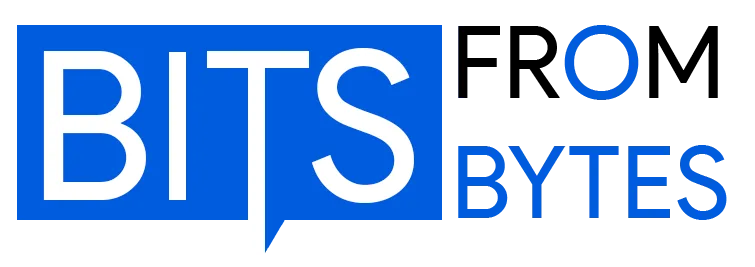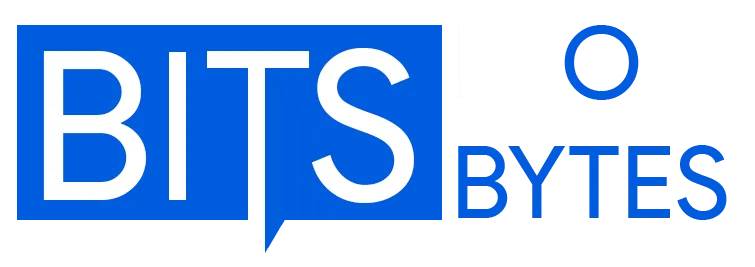BfB 3D Printer Troubleshooting
Successfully operating Bits From Bytes 3D printers required understanding a range of potential issues that could affect print quality, reliability, and overall performance. This comprehensive troubleshooting guide documents the most common problems encountered with RapMan, 3DTouch, and BfB 3000 printers, along with proven solutions developed by the BfB community during the platform’s active years (2007-2012).
The guide organizes issues by category—from adhesion problems to mechanical failures—providing systematic diagnostic approaches and step-by-step resolutions. Whether experiencing first-layer failures, warping, extrusion issues, or electronic malfunctions, this reference preserves the collective knowledge that kept thousands of BfB printers operational worldwide.
First Layer Adhesion Problems
Symptom: Parts Not Sticking to Build Platform
Causes:
- Improper platform leveling
- Incorrect nozzle-to-platform gap
- Contaminated build surface
- Wrong bed temperature
- Excessive print speed on first layer
Diagnostic Steps:
- Check platform levelness at all four corners
- Verify Z-height calibration
- Inspect build surface for residue or damage
- Confirm temperature settings for material
- Review first-layer speed in Axon settings
Solutions:
Platform Leveling:
- Use paper sheet method (80gsm standard)
- Adjust all leveling points until slight drag felt
- Recheck after each adjustment (points affect each other)
- Perform leveling with heated platform (thermal expansion)
Surface Preparation:
- Clean with isopropyl alcohol (70% minimum)
- Apply fresh Kapton tape if worn
- Ensure no bubbles or wrinkles in tape
- Replace platform sheet if warped
Temperature Adjustments:
- ABS: Increase bed to 110-115°C
- PLA: Set bed to 60-65°C
- Boost first layer extrusion temperature by 5-10°C
First Layer Settings:
- Reduce speed to 50% of normal
- Increase first layer height to 0.3mm
- Add brim for small parts
- Increase raft layers to 3
Symptom: Corners Lifting During Print (Warping)
Causes:
- Thermal stress in ABS prints
- Ambient drafts cooling plastic too quickly
- Inadequate bed adhesion
- Part too large for standard techniques
Solutions:
Environmental Control:
- Eliminate drafts near printer
- Enclose printer area with cardboard panels
- Maintain 20-25°C ambient temperature
- Block air conditioning vents
Enhanced Adhesion:
- Apply ABS slurry to build surface
- Increase brim width to 10-15mm
- Add “mouse ears” to sharp corners
- Raise bed temperature to maximum safe level
Design Modifications:
- Add chamfers to sharp bottom corners
- Increase raft size beyond part perimeter
- Split large parts into smaller sections
- Orient parts to reduce large flat surfaces
Advanced Techniques:
- Create heated enclosure for chamber
- Use adhesive helpers (hairspray, glue stick)
- Print with PLA instead of ABS for large parts
Extrusion & Material Flow Issues
Symptom: No Material Extruding
Causes:
- Clogged nozzle
- Filament drive gear not gripping
- Filament tangled on spool
- Temperature too low
- Drive motor failure
Diagnostic Steps:
- Check if extruder motor turning
- Verify filament moving through drive gear
- Confirm target temperature reached
- Inspect nozzle for blockage
- Check filament path for obstructions
Solutions:
Nozzle Cleaning:
- Heat to printing temperature + 20°C
- Manually push filament through (apply pressure)
- Perform “cold pull” cleaning technique
- Use 0.3mm drill bit carefully if severely blocked
- Replace nozzle if cleaning fails
Drive System:
- Increase idler spring tension
- Clean drive gear teeth of plastic debris
- Verify motor electrical connection
- Check for worn/smooth drive gear knurling
Filament Issues:
- Unwind entire spool and rewind properly
- Check for diameter variations (should be 2.85-3.0mm)
- Verify filament not moisture-damaged
- Replace old or degraded material
Symptom: Under-Extrusion (Gaps in Layers)
Causes:
- Partially clogged nozzle
- Incorrect temperature
- Drive gear slipping
- Retraction settings too aggressive
- Filament diameter variance
Solutions:
Temperature Optimization:
- Increase extrusion temperature by 5-10°C increments
- ABS range: 220-240°C (test at 230°C)
- PLA range: 185-205°C (test at 195°C)
- Perform temperature tower tests
Extrusion Multiplier:
- Increase flow rate by 5% increments
- Measure actual extrusion width
- Calibrate E-steps if severely off
- Document optimal settings per filament brand
Mechanical Adjustments:
- Tighten drive gear tension
- Reduce retraction distance to 0.5-1.0mm
- Increase travel speed to reduce retraction frequency
- Clean PTFE tube interior
Symptom: Over-Extrusion (Blobs and Stringing)
Causes:
- Extrusion temperature too high
- Flow rate multiplier excessive
- Retraction disabled or insufficient
- Print speed too slow
- Nozzle partially damaged
Solutions:
Temperature Reduction:
- Decrease by 5°C increments
- Find minimum temperature for reliable extrusion
- ABS: Try 220-225°C range
- PLA: Try 185-190°C range
Flow Calibration:
- Reduce extrusion multiplier by 5%
- Perform 20mm cube test print
- Measure wall thickness with calipers
- Target actual dimension ±0.1mm
Retraction Optimization:
- Enable retraction if disabled
- Increase distance to 2-3mm
- Increase retraction speed to 30-40mm/s
- Test “wipe” settings in Skeinforge
Print Quality Issues
Symptom: Layer Shifting (Misalignment)
Causes:
- Belt slipping or too loose
- Mechanical obstruction during print
- Stepper motor overheating/skipping
- G-code coordinate errors
- Electrical noise/interference
Diagnostic Steps:
- Check belt tension on X and Y axes
- Inspect for mechanical binding in motion
- Verify stepper motor current settings
- Test with different G-code file
- Check power supply voltage stability
Solutions:
Belt Maintenance:
- Adjust tensioners to proper tightness
- Replace worn/stretched belts
- Ensure pulleys secure on motor shafts
- Check for debris in belt teeth
Mechanical Improvements:
- Lubricate linear bearings with light oil
- Verify rod alignment and spacing
- Remove any physical obstructions
- Check for damaged bearings
Electrical System:
- Verify stepper driver current calibration
- Add heat sinks to stepper drivers
- Check all electrical connections tight
- Use shielded cables near motors
Symptom: Visible Layer Lines or Inconsistent Surface
Causes:
- Z-axis wobble or binding
- Inconsistent extrusion
- Temperature fluctuations
- Wrong layer height for nozzle size
- Mechanical vibration
Solutions:
Z-Axis Optimization:
- Verify threaded rod straightness
- Align Z couplers properly
- Add anti-backlash springs
- Ensure smooth Z-axis movement
Extrusion Consistency:
- Calibrate extruder steps
- Maintain consistent filament diameter
- Verify temperature stability (±2°C)
- Check for partial nozzle blockage
Layer Height Selection:
- Use layer heights in 0.04mm “magic numbers”
- Keep layers < 80% of nozzle diameter
- 0.5mm nozzle: 0.12, 0.16, 0.20, 0.24, 0.28mm layers
- Test different heights for specific model
Symptom: Stringing Between Features
Causes:
- Insufficient retraction
- Temperature too high
- Moisture in filament
- Travel speed too slow
- Nozzle oozing during moves
Solutions:
Retraction Settings:
- Increase retraction distance: 1.5-3.0mm
- Increase retraction speed: 30-50mm/s
- Enable “combing” in slicer
- Test retraction calibration prints
Temperature Management:
- Reduce temperature by 5-10°C
- Maintain minimum functional temp
- Enable cooling fan after first layer
- Test different materials if persistent
Material Handling:
- Dry filament in oven (50°C for 4 hours)
- Store filament in sealed containers with desiccant
- Use fresh material for critical prints
- Consider PLA if ABS stringing severe
Mechanical System Failures
Symptom: Stepper Motor Not Moving
Causes:
- Electrical connection loose
- Stepper driver failure
- Motor winding failure
- Firmware configuration error
- Power supply insufficient
Diagnostic Process:
- Swap suspect motor with working axis
- Check cable connections and continuity
- Verify power supply voltage (12V or 24V)
- Test stepper driver with known-good motor
- Check firmware motor configuration
Solutions:
Connection Inspection:
- Tighten all connectors
- Check for broken wires at flex points
- Verify correct polarity
- Reseat driver board connections
Component Replacement:
- Replace failed stepper driver
- Install new motor if windings open/shorted
- Upgrade power supply if voltage dropping
- Flash firmware if configuration corrupted
Symptom: Extruder Motor Clicking/Skipping
Causes:
- Nozzle clog creating back-pressure
- Drive current too low
- Friction in filament path
- Temperature too low for material
- Drive gear worn or loose
Solutions:
Immediate Checks:
- Stop print, check for nozzle clog
- Increase extruder current slightly
- Verify temperature at target
- Feel for resistance in filament path
Long-term Fixes:
- Replace nozzle if repeatedly clogging
- Adjust stepper driver current pot
- Clean/replace PTFE tube
- Upgrade to higher-torque extruder motor
Symptom: Build Platform Not Staying Level
Causes:
- Worn leveling springs
- Loose mounting hardware
- Warped platform
- Frame flexing during operation
- Temperature cycling effects
Solutions:
Hardware Replacement:
- Install stiffer leveling springs
- Replace worn mounting bolts
- Upgrade to aluminum platform
- Reinforce frame bracing
Maintenance Schedule:
- Check level before each print session
- Tighten leveling nuts periodically
- Replace platform if warped > 0.5mm
- Use locking nuts to maintain adjustment
Electronics & Control Issues
Symptom: Temperature Reading Errors
Causes:
- Thermistor failure or damage
- Loose electrical connections
- Thermistor pulled from hot end
- Firmware thermistor table mismatch
- Electrical interference
Error Messages:
- “MINTEMP Error”: Thermistor disconnected or shorted
- “MAXTEMP Error”: Thermistor failed or heater runaway
- Fluctuating readings: Poor connection
- Constant room temp: Thermistor completely failed
Solutions:
Connection Repair:
- Inspect thermistor wires for breaks
- Tighten connector at control board
- Verify thermistor seated in hot end
- Check for insulation damage
Component Replacement:
- Replace thermistor (100K NTC type)
- Use thermal paste when installing
- Secure wiring to prevent strain
- Verify firmware thermistor type setting
Symptom: Heater Not Reaching Temperature
Causes:
- Heating element failure
- Power supply insufficient
- Loose electrical connection
- Firmware safety limits
- PID tuning incorrect
Diagnostic Steps:
- Check heater resistance with multimeter
- Verify power supply voltage under load
- Inspect heater wiring and connectors
- Review firmware temperature limits
- Monitor heating curve over time
Solutions:
Electrical System:
- Replace failed heating cartridge
- Upgrade to higher-wattage power supply
- Ensure all connections tight and clean
- Check for damaged wiring insulation
Firmware Configuration:
- Increase maximum temperature limit if safe
- Perform PID auto-tune procedure
- Adjust PID parameters manually if needed
- Flash updated firmware version
Symptom: SD Card Not Recognized
Causes:
- Card not formatted FAT32
- Card capacity too large (>8GB)
- Corrupted file system
- Contact pins dirty/damaged
- File naming incompatibility
Solutions:
Card Preparation:
- Format as FAT32 (not exFAT)
- Use 2-8GB capacity cards
- Use 8.3 filename format (FILENAME.GCO)
- Test with different brand card
Hardware Fixes:
- Clean card contacts with isopropyl alcohol
- Gently bend contact pins for better pressure
- Replace SD card socket if damaged
- Check for broken solder joints
Software & Firmware Problems
Symptom: Printer Not Responding to Commands
Causes:
- USB cable disconnection
- Driver software not installed
- COM port conflict
- Firmware crashed
- Cable too long (>2m)
Solutions:
Connection Troubleshooting:
- Use high-quality USB cable < 2m
- Install correct USB-to-serial drivers
- Select correct COM port in software
- Try different USB port on computer
Firmware Reset:
- Power cycle printer completely
- Reflash firmware if persistent
- Reset to factory defaults
- Check for firmware updates
Symptom: Prints Starting in Wrong Location
Causes:
- Incorrect home position
- G-code coordinates offset
- Endstop failure
- Firmware offset settings
- Slicer center setting wrong
Solutions:
Homing Calibration:
- Verify all endstops triggering
- Adjust endstop positions mechanically
- Set firmware home offsets correctly
- Test homing sequence manually
G-Code Analysis:
- Check first layer positioning in viewer
- Verify slicer “center on platform” setting
- Adjust G-code offsets if needed
- Test with known-good file
Material-Specific Issues
ABS-Specific Problems
Warping and Cracking:
- Symptoms: Corners lifting, parts separating between layers
- Primary cause: Thermal stress from cooling
- Solutions: Heated enclosure, slower cooling, ABS slurry
Strong Odor:
- Symptoms: Unpleasant fumes during printing
- Primary cause: ABS releases styrene when heated
- Solutions: Improve ventilation, filter exhaust, use PLA alternative
Layer Adhesion Failure:
- Symptoms: Layers separating easily
- Primary cause: Insufficient bonding temperature
- Solutions: Increase hot end temp to 235-240°C, reduce cooling
PLA-Specific Problems
Extruder Jamming:
- Symptoms: Filament stops feeding mid-print
- Primary cause: Heat creep softening filament in tube
- Solutions: Increase cooling fan speed, lower temperature, reduce retraction
Brittle Prints:
- Symptoms: Parts snap easily under stress
- Primary cause: Moisture absorption in filament
- Solutions: Dry filament thoroughly, store with desiccant, use fresh material
Bed Adhesion Too Strong:
- Symptoms: Unable to remove finished print
- Primary cause: Excessive bed temperature
- Solutions: Reduce bed to 50-55°C, use blue tape, wait for cooling
Preventive Maintenance
Daily Checks
- Verify build platform clean and level
- Inspect filament path for tangles
- Check nozzle for residue buildup
- Confirm correct material loaded
- Review previous print completion
Weekly Maintenance
- Clean build platform thoroughly
- Lubricate linear bearings lightly
- Check all belt tensions
- Inspect electrical connections
- Clear any dust from electronics
Monthly Service
- Deep clean extruder assembly
- Replace nozzle or clean thoroughly
- Verify all mechanical fasteners tight
- Update firmware if available
- Calibrate all axes and extruder
Quarterly Overhaul
- Complete extruder disassembly and cleaning
- Replace worn belts and bearings
- Check structural frame alignment
- Replace build platform if worn
- Perform full calibration sequence
Advanced Diagnostic Techniques
Temperature Tower Tests
Create calibration print with stepped temperature zones to identify optimal settings for specific materials.
Procedure:
- Model tower with 10°C steps (e.g., 190-230°C for PLA)
- Insert temperature change G-codes at layer heights
- Evaluate quality at each temperature zone
- Select temperature with best layer adhesion and surface finish
Retraction Calibration
Systematic testing to eliminate stringing while maintaining good print quality.
Method:
- Print retraction test tower
- Test distances: 0.5mm, 1.0mm, 1.5mm, 2.0mm, 2.5mm, 3.0mm
- Test speeds: 20mm/s, 30mm/s, 40mm/s, 50mm/s
- Document optimal combination for each material
Flow Rate Calibration
Ensures extruded width matches slicer expectations for dimensional accuracy.
Process:
- Print single-wall 20mm cube
- Measure wall thickness with calipers
- Calculate flow adjustment: (Target / Actual) × 100
- Apply multiplier in slicer
- Retest until achieving target ±0.05mm
Frequently Asked Questions
How often should I level the build platform?
Check level before each print session, particularly after moving the printer or changing materials requiring different bed temperatures.
Can I use third-party filaments with BfB printers?
Yes, any 3mm (2.85mm) diameter thermoplastic filament works. Test temperature settings as different brands vary in optimal printing temperatures.
What’s the most common cause of print failure?
First-layer adhesion issues account for approximately 60% of failed prints. Proper leveling and surface preparation prevent most failures.
How long do extruder nozzles typically last?
Standard brass nozzles last 200-500 hours with PLA/ABS. Abrasive materials like carbon fiber-filled filaments reduce lifespan to 50-100 hours.
Should I print with a raft for all prints?
Rafts improve success rate for large ABS parts but waste material. PLA prints often succeed without rafts when platform is properly leveled.
Why does my printer work fine then suddenly fail?
Most sudden failures trace to environmental changes (temperature, drafts), worn consumables (belts, bearings), or contaminated build surface.
Can I upgrade BfB printer components?
Yes, the RepRap heritage means many components accept standard upgrades like E3D hot ends, better stepper drivers, or upgraded electronics.
What tools should I keep for maintenance?
Essential kit includes metric Allen keys, needle files, brass brush, isopropyl alcohol, calipers, and spare nozzles.
Conclusion
Successful operation of Bits From Bytes 3D printers required understanding the interplay between mechanical systems, electronics, software settings, and material properties. This troubleshooting guide consolidates years of community knowledge developed through thousands of hours of collective printing experience.
Most issues resolved through systematic diagnosis following the categories outlined above: adhesion, extrusion, print quality, mechanical, electrical, and material-specific problems. Regular preventive maintenance significantly reduced failure frequency and extended printer lifespan.
While BfB printers are no longer in production, the troubleshooting principles documented here apply broadly to FDM 3D printing technology. Users of vintage BfB hardware can maintain operational printers by following these guidelines, sourcing compatible replacement parts, and adapting solutions from the current RepRap ecosystem.
The community-driven problem-solving approach that characterized the BfB user base exemplified the collaborative spirit of early desktop 3D printing, leaving a legacy of shared knowledge that continues to benefit makers worldwide.
Related Resources:
RapMan 3.1 3D Printer Documentation